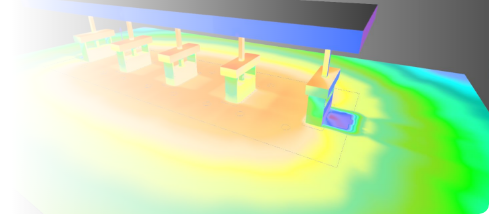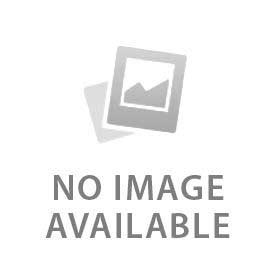You have no items in your shopping cart.
- Catalog Download
- Find a Distributor
Jarvis Networked Lighting Controls
Learn about Networked Lighting Controls.

Introduction
What are Networked Lighting Controls?

Success Guide
How to have smooth NLC projects.

Software
What is Jarvis Link?

Jarvis Link
Quick start guide.

Demo
Networked Lighting Controls in action.
Controls Capable Lighting Solutions

JLP-SL Series LED Backlit Panel Light Selectable Wattage & Color Temperature

LED High Bay Light Black HBR-G2 Series

LED Linear High Bay Light White HBL-A Series

LED Linear Strip Light LSL3 Series

LED Pole Mounted Area Lights JSAL-G2 Series - Bronze - Selectable Wattage and CCT

LED Round High Bay Black A51-A-G2 Series

LED Troffer Luminaire JTRF Series

LED Wall Pack - Bronze - LUMOS Series FlexPack™ - Forward Throw and Full Cutoff Adjustable
Lighting Controls Project Success Plan
- Step 1: Tell us about your project.
- Step 2: We will help you create a comprehensive plan and put together the most effective package.
- Step 3: Implement your project smoothly and with no surprises.
Hear from our customers...
Maitland G.
Stoneway Electric Supply
"Jarvis’s products provide unique solutions that help ensure our customers are satisfied."
Tod Forbess
Founder & CEO of Benton Oil Company
"Install of the 10 pole lights was perfect! Great glow and lighting. We have NEVER been disappointed with your lighting products and I recommend them to every electrician I encounter who is looking for lighting needs."
Mike Rizman
Founder & CEO of Crown Lighting
"Jarvis Lighting has been a great partner for my company from the start. Their knowledge and expertise are unparalleled in the industry."